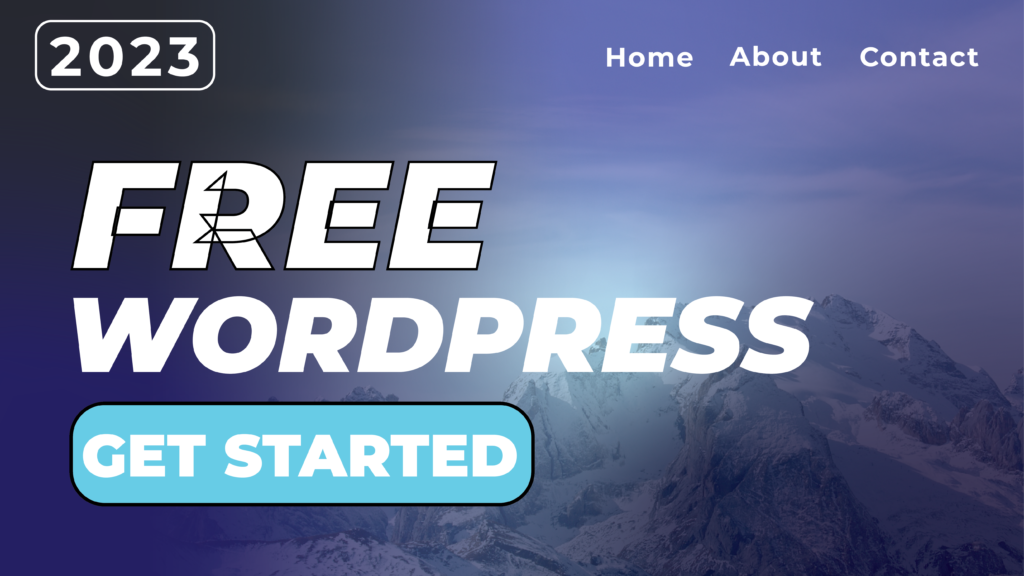WordPress is the world’s most popular Content Management System (CMS), powering over 40% of the web. This article will explain how you can easily set up your own WordPress website completely for free in just under five minutes!
Finding a Free Webhost
The first step is to find a place where you can host your WordPress website. While many paid hosts offer managed WordPress, we’re looking to set up our site without paying anything.
Thankfully, Gilect is a completely free web host that offers WordPress hosting forever! No credit cards are required, and Gilect does not try and profit off of your website by placing ads. You can get started with Gilect in less than a minute by making an account.
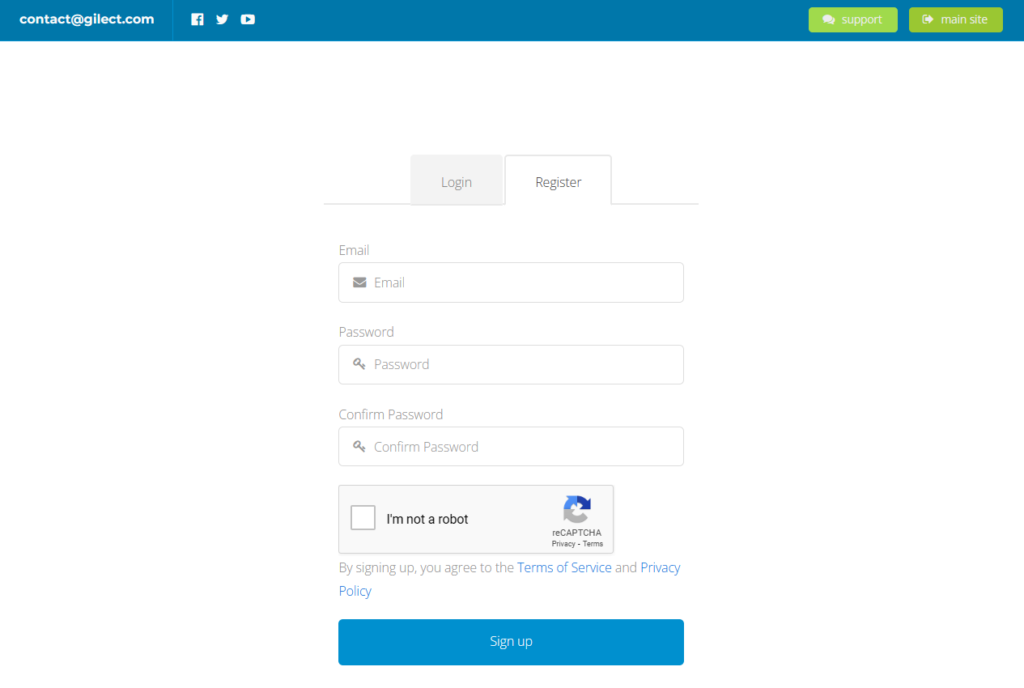
Setting Up the Hosting
Once you have created an account at Gilect, you can add a service. A service is the interface that allows you to create and manage your free hosting. If you don’t have a domain yet, a free subdomain is given. Otherwise, a custom domain can be easily connected.
(Psst… NameSilo is offering discounted domains to anyone who uses the coupon “GILECT”)
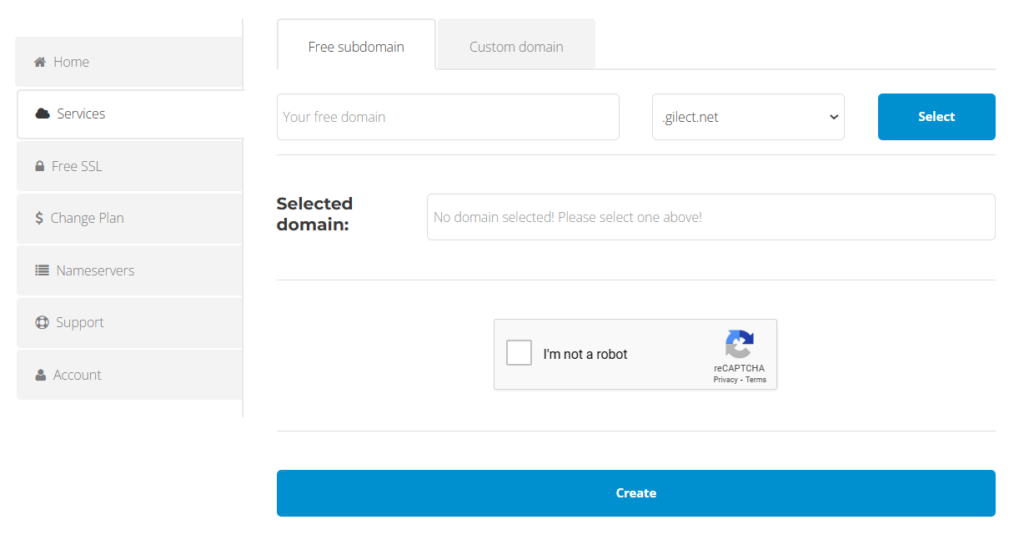
Installing WordPress
Now that the hosting service is set up, it’s time to install WordPress. Gilect makes this as easy as possible by offering one-click WordPress installation!
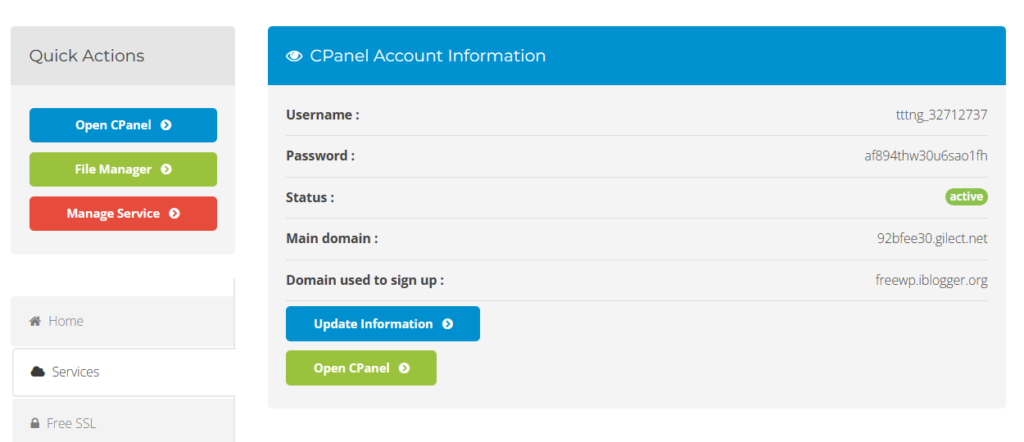
Now it’s time to access the control panel by pressing the “Open CPanel” button on the left menu bar. The CPanel is the interface used for managing your websites. Search for “Softaculous” within the CPanel. After opening Softaculous, you can select the CMS you would like to install—in this case WordPress.
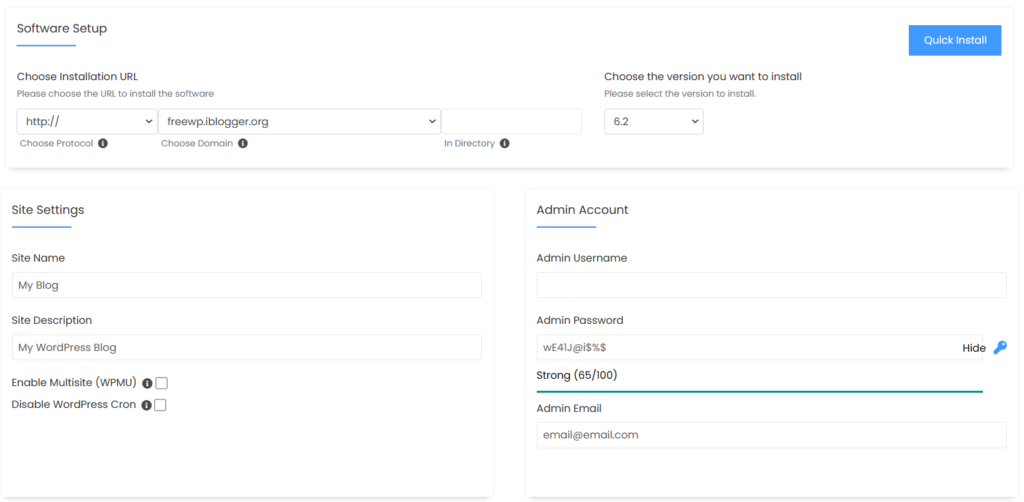
Fill out a few details on your website name, information, and login credentials. Keep these login credentials stored in a safe place as they are used to log in to your WordPress Admin Dashboard, where you can start building your website!
Logging into WordPress
The WordPress Admin Dashboard can be accessed via yourdomain.com/wp-admin. You can log in using the credentials provided in Softaculous.
An easier way to log in is through the WordPress Manager in Softaculous. In the Softaculous menu, click the WordPress button to be taken to the WordPress Manager. Here, you can instantly log in to your WordPress websites without having to provide your website credentials.
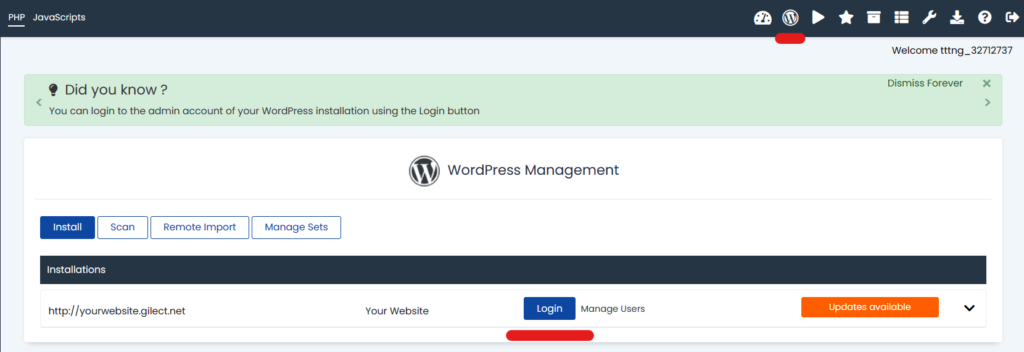
Customizing your website
In the WordPress Admin Dashboard menu, you will find an option to change the appearance of your website. Here, you can install new themes and customize them. The theme repository contains over ten thousand free themes that you can use to make your WordPress site distinct! We compiled a list of some of the most unique themes available, each making your website look better than ever!
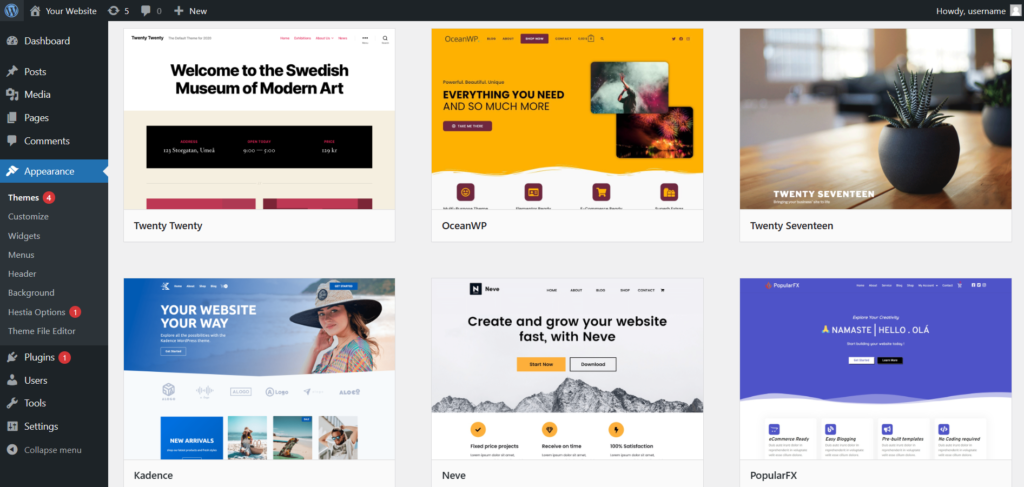
WordPress is an extremely versatile CMS. You can easily expand the functionality of your website by installing plugins. There are thousands of plugins, from website builders for making building websites easier, to advanced SEO tools helping your site rank well on search engines.
Adding content
Through the WordPress Admin Dashboard menu, there is an option to manage posts and pages. Through here, you can easily add new pages to your website and write new blog posts.
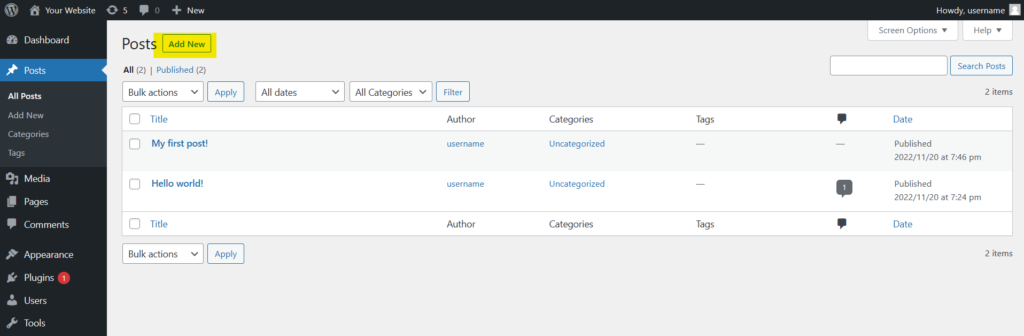
Is WordPress Right for Me?
WordPress was originally launched in 2003 exclusively as a blogging CMS. Since then, it has stayed relevant by expanding and adding new features. Now, almost any website can be made on WordPress, blog or not. Even this blog is powered by WordPress.
There’s a good reason 40% of the web is powered by WordPress. Whether you are new to making websites or already have experience, WordPress is an excellent choice to create a website. Best of all, it is completely free and almost instant to set up!